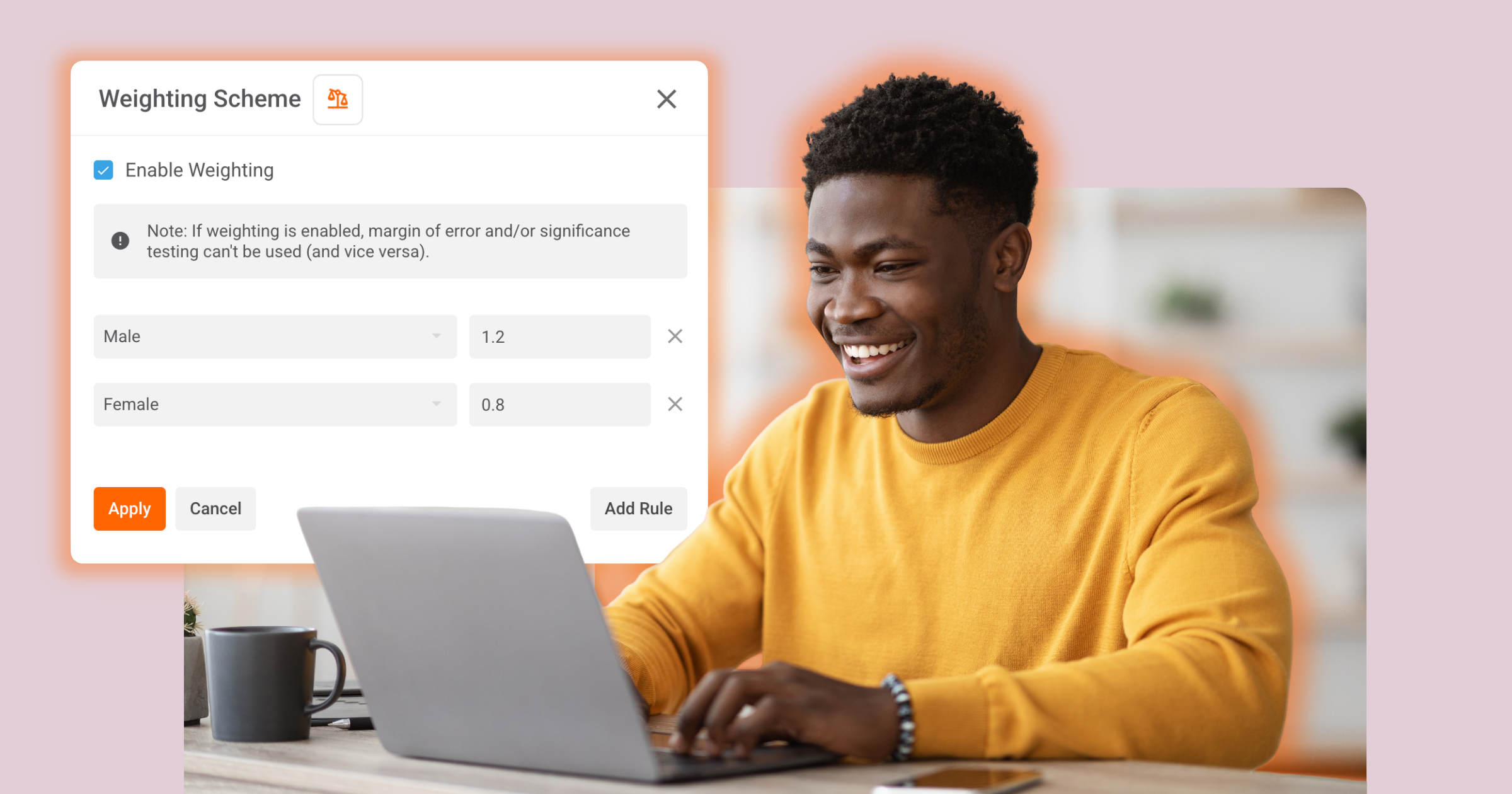Most research tools make you work around your data. Our product team has been working hard this quarter to flip that.
Now you can shape it, weight it, loop it, and clean it, all inside one platform.
This quarter’s updates give you total control over how data flows, looks, and behaves, so insights don’t just capture faster, they make more sense.
Glow on.
 Weighting
Weighting
Weighting brings more research-grade data controls straight into Glow. It’s a simple way to make sure every respondent counts exactly as you want them to.
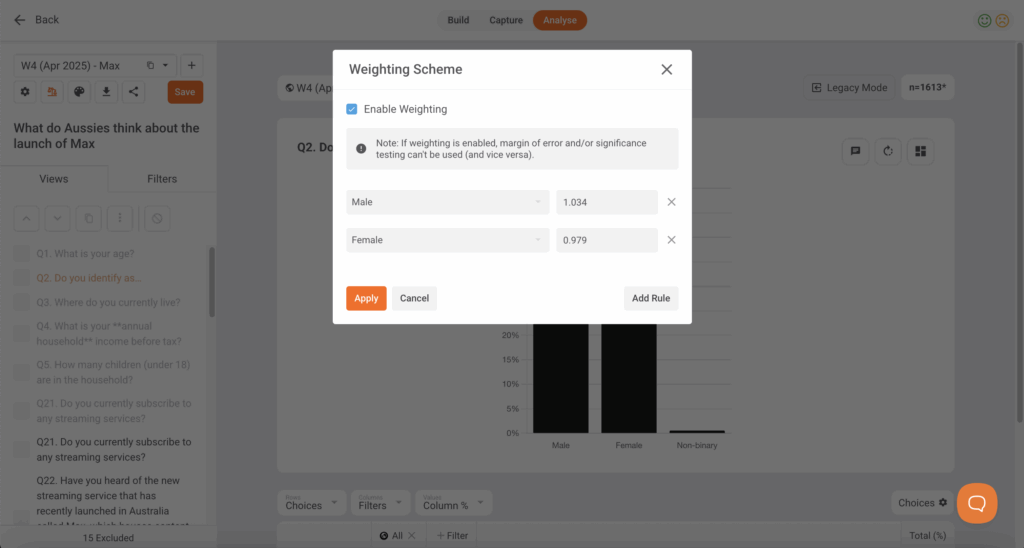
Make your data truly representative
Even the best-designed surveys don’t always come back perfectly balanced. Maybe you over-sampled younger respondents, or one region over-indexed compared to others. That’s normal, but it can distort results and make insights less reliable.
That’s why we’ve just released Weighting in Glow!
It lets you re-balance your data so it reflects the population or audience you actually want to understand. With just a few clicks, you can correct for bias, improve accuracy, and deliver cleaner insights. No scripts or external tools needed.
You can even create dashboards with different weights applied, so you could compare how your results look for a nationally representative sample and for a specific target market, all with the same survey sample!
What weighting does
Weighting lets you adjust the influence of responses in your analysis to better match target proportions. You can apply weights to any filter in your dashboard. This could include gender, age, region, or even custom audience segments, as long as they’re mutually exclusive.
This means you can balance your dataset to reflect nationally representative benchmarks, key market segments, or your own business-defined audience splits.
Example
If your survey collected 45% males and 55% females, but you want a 50/50 split, you can apply a weight of 1.11 for males (50/45) and 0.91 for females (50/55). Glow then automatically updates all charts and tables in your dashboard to reflect the balanced data.
How to set up weighting
- Open your Glow survey analysis
- Create your mutually exclusive filters you wish to use for weighting
- Click the Weight icon under the dashboard dropdown
- Tick Enable Weighting and add your rules by selecting a filter and entering the weight value.
- Repeat for each group you want to adjust, then click Apply.
Your weighted data will now display across all tables and charts within your current dashboard. The weight icon will turn orange to confirm it’s active.
If you need more precision, you can create interlocked filters (for example, Gender × Generation) and apply combined weights for even finer accuracy.
Why it matters
Weighting makes your insights stronger, more reliable, and easier to trust. It helps you:
- Correct sample skews instantly without complicated calculations or re-fielding
- Weight by any demographic or segment combination you define
- Ensure your results reflect your true target population
- Improves confidence in every chart and data point
- Deliver client-ready data with built-in transparency
Each dashboard can have its own weighting scheme, and any shared dashboard carries those weights through, so clients see the same adjustments you do.
 Universal Link Data Embeds
Universal Link Data Embeds
Now you can pass embedded data via URL parameters through Universal Links in Glow. This new feature gives you more control over how external data flows into your surveys.
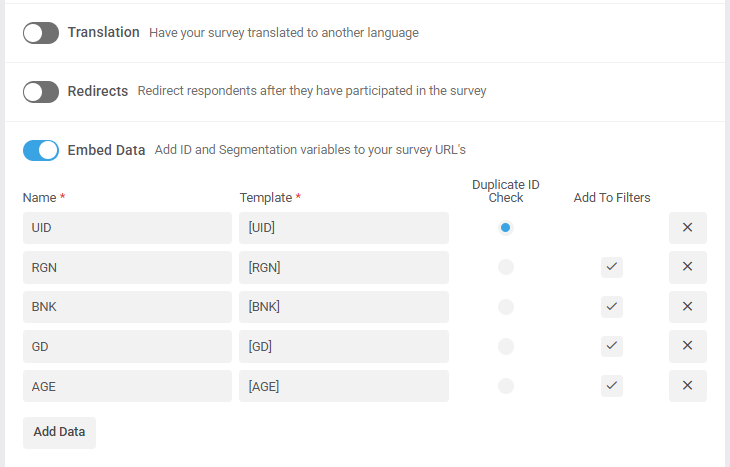
Use it to:
- Append identifiers or segmentation data to survey links
- Personalise questions based on external data
- Sync responses seamlessly with other systems
Perfect for advanced routing, CRM integration, and automated survey distribution.
 Multi-Select Views & Filters
Multi-Select Views & Filters
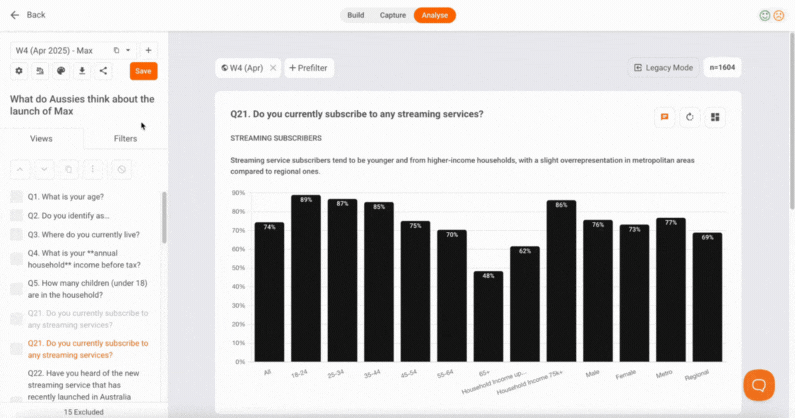
For those who love a clean dashboard, this one’s for you.
You can now multi-select filters or views to move, duplicate, delete, or edit them all at once.
How it works
- Tick multiple filters or views using the checkboxes
- Hold Shift to select or unselect a range
- Edit, move or delete all selected filters or views simultaneously
A simple quality-of-life upgrade that saves serious time when managing large dashboards.
 Loop Variable Injection in Logic
Loop Variable Injection in Logic
Loop Variable Injection makes survey logic more dynamic and efficient. You can now use {{ loop_variable }} inside survey logic, not just question text.
This makes loops more powerful by letting your logic respond dynamically to each looped item, so you can show, hide, or tag responses based on the specific brand, feature, or message a respondent is evaluating.
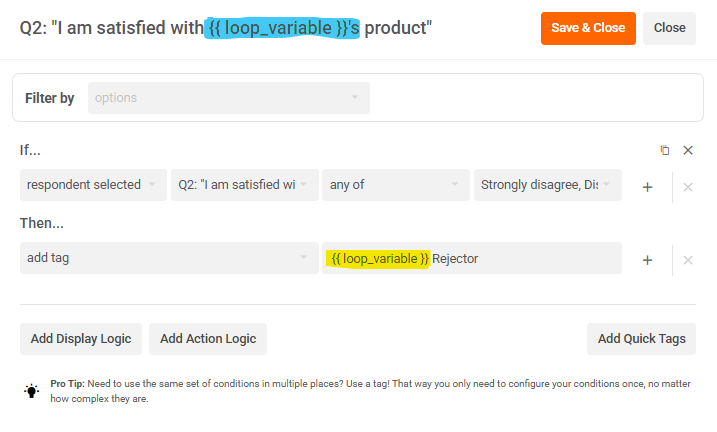
Blue = Loop variable in question editor
Use it to:
- Dynamically reference a loop in logic conditions
- Control display logic inside specific loops
- Auto-tag respondents based on their loop
Example use cases
- Creative testing: When looping through different ad concepts, show an extra question like “Out of all the ads we’ve examined, which ad stood out most” only in the last loop iteration.
- Brand tracking: When looping across multiple brands, tag respondents as “Familiar with {{ loop_variable }}” if they’ve purchased or recognised that brand, so you can analyse awareness by brand later.
- Survey design control: Use the loop variable in logic to control layout. For example, show an instruction or message only on the first loop item, or skip a section entirely if the respondent is on the final item in the loop.
Loop Variable Injection keeps loops dynamic without requiring extra questions or duplicate logic, saving setup time and reducing complexity in any study that uses looped question structures.
Take them for a spin
Current customer? Log in to the platform now to try these new features or contact your account manager for a detailed walk-through.
Want a live demo? Either book an intro or speak to your Account Manager to see this powerful functionality in action.
New to Glow? All of Glow’s advanced survey features are FREE. Create a Glow account here and give it a try.
We’re shipping new features fast! Keep up to date on all the latest updates in the Glow Changelog

Manny Marasigan
Product Manager at Glow