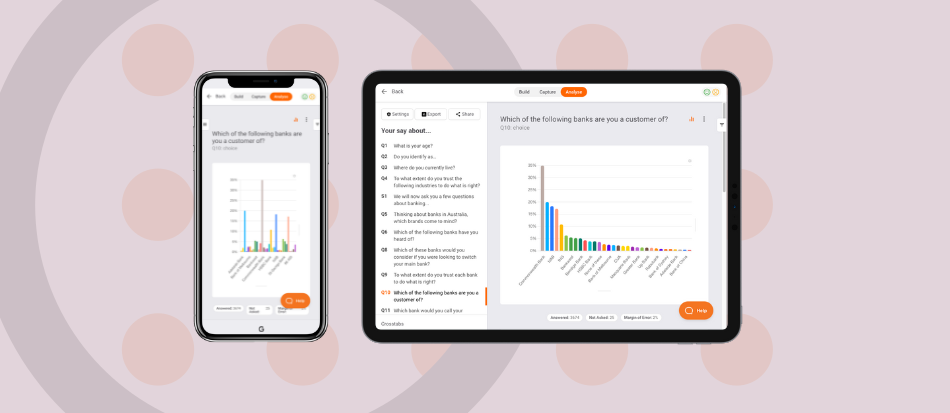Fresh platform updates are here!
Explore the new features and enhancements that simplify survey design and analysis, including Hidden Variables, Answer Netting, and improved Mobile Analysis. Check it out. 👇
 Hidden Variables
Hidden Variables
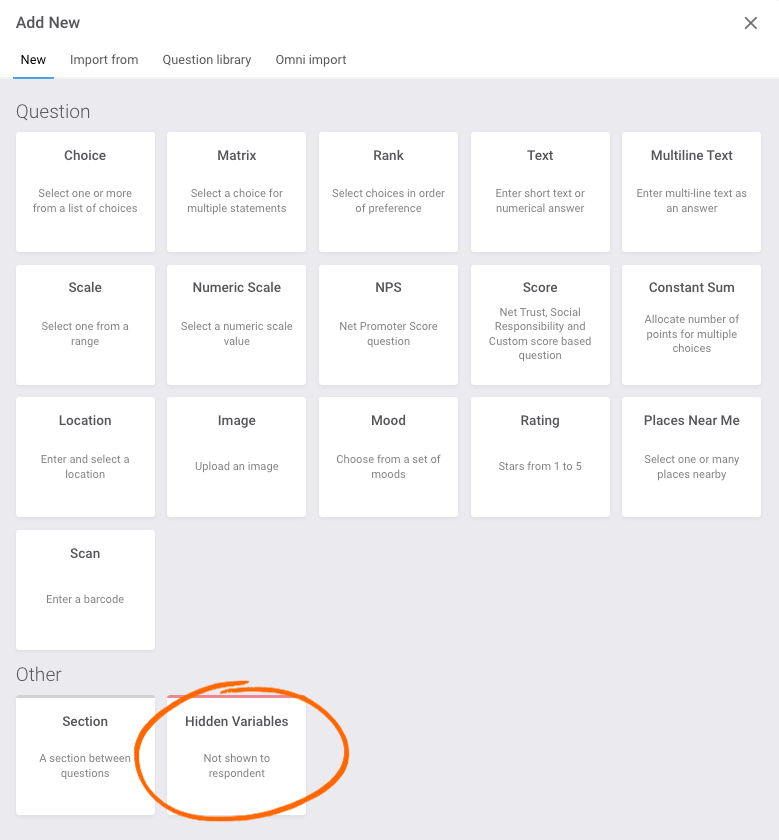
Hidden Variables is a versatile new question type designed to operate discreetly in the background. What makes Hidden Variables special?
Let’s break it down:
- Hidden variables are a question type not seen by your respondents but instead auto-selected IF respondents meet your display logic conditions.
- You can use Hidden Variables to house and auto-select Tag Variables, Loop Variables, or any other variables you want to keep under wraps. 🤫
- You can also use Hidden Variables to pre-code text and numbers, pre-net choices, or pre-merge variables such as statements, loops, or even questions.
- Hidden Variables have a question length of 0 seconds, so it costs you literally nothing to add to your survey!
Hidden Variables streamline survey analysis, automating variable selection effortlessly. They appear as a separate chart in your analysis to surface insights based on specific respondent characteristics or behaviors without unpacking the data.
Curious about how to incorporate hidden variables into your surveys? They are as simple to use as Choice questions – watch the full explainer video in the Help Centre.
 Answer Netting
Answer Netting
Make your charts more impactful with answer netting. 🥅
Netting allows you to rename, hide, move, and merge question choices in your charts and tables. This allows you to focus on the most relevant information, improving the clarity and impact of your survey analysis.
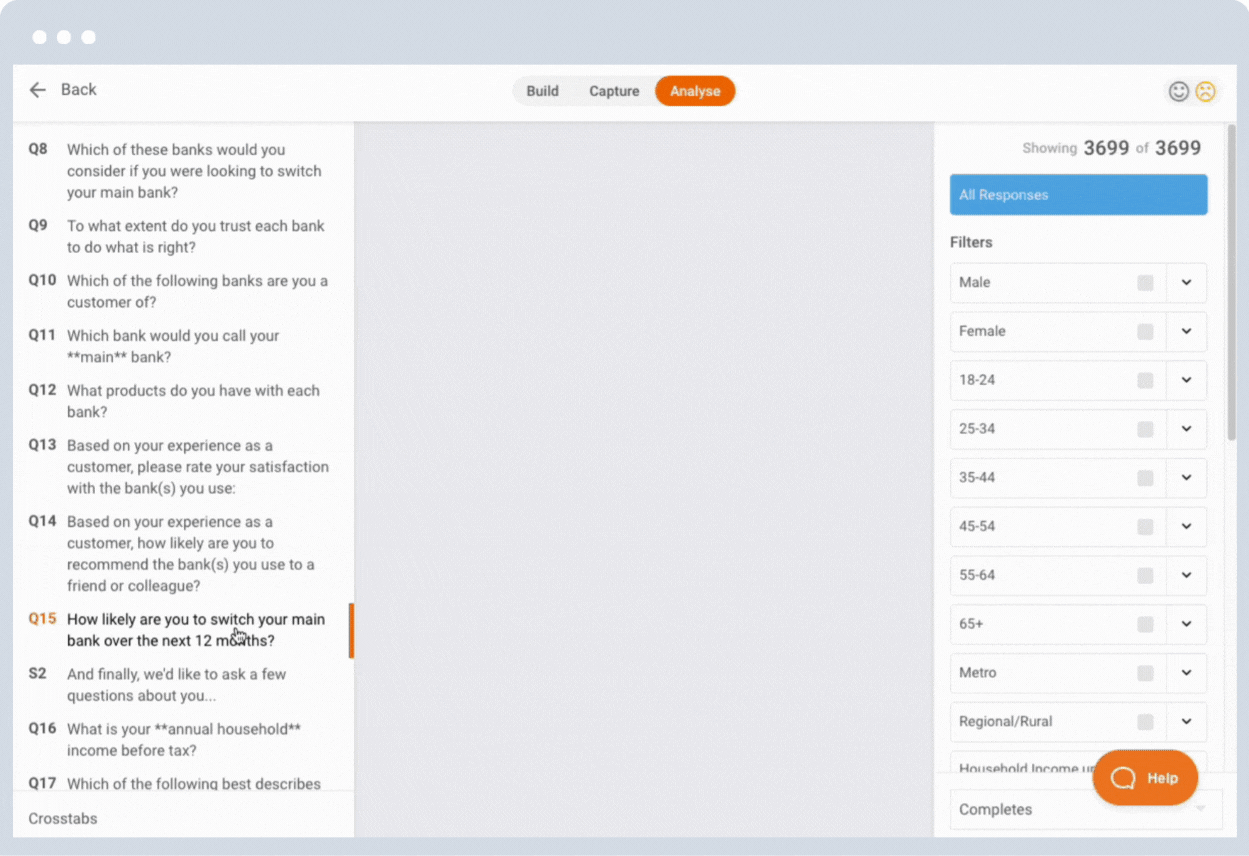
Currently compatible with Choice, Matrix, and Scale question types, Netting is saved against the survey and reflected in all your on-platform charts and tables.
Check out the full release notes here.
 Mobile Analysis
Mobile Analysis
More analysis power while on the move! We’ve just enhanced our analysis capabilities to make interrogating data on your mobile and tablet devices easier.
You can now access the Filter Menu by clicking the right ear in your UI when viewing your Analysis on your Tablet device. When you’re on Mobile, you can access the Question menu by clicking the left ear in your UI. 🐻
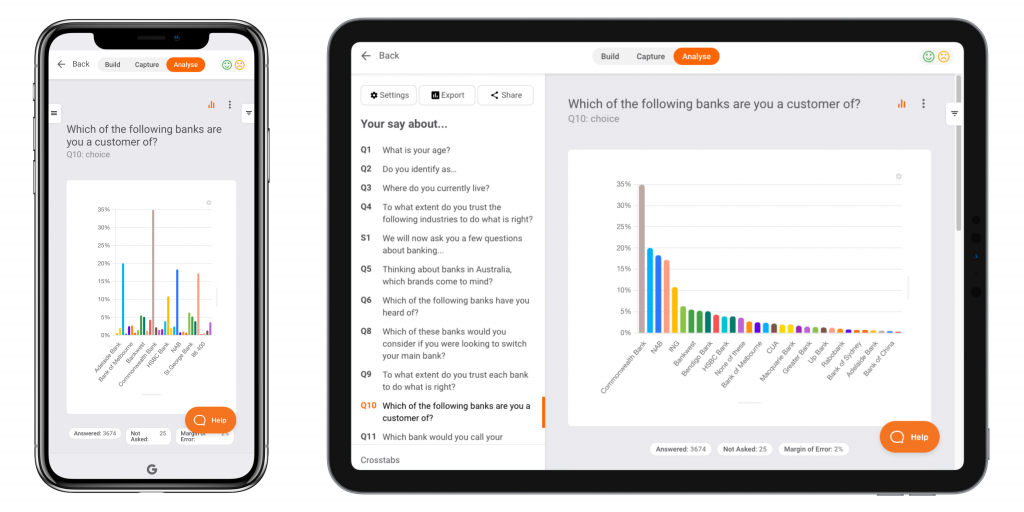
Take it for a test drive
Want to see the new features in action? Give them a try yourself – simply log in to the platform now or speak to your Account Manager for a demonstration.
If you are not a Glow user yet, Book an Intro with our friendly team to see how Glow can power up your decision-making.
Look out for more enhancements to the platform in the new year.

Manny Marasigan
Product Manager at Glow