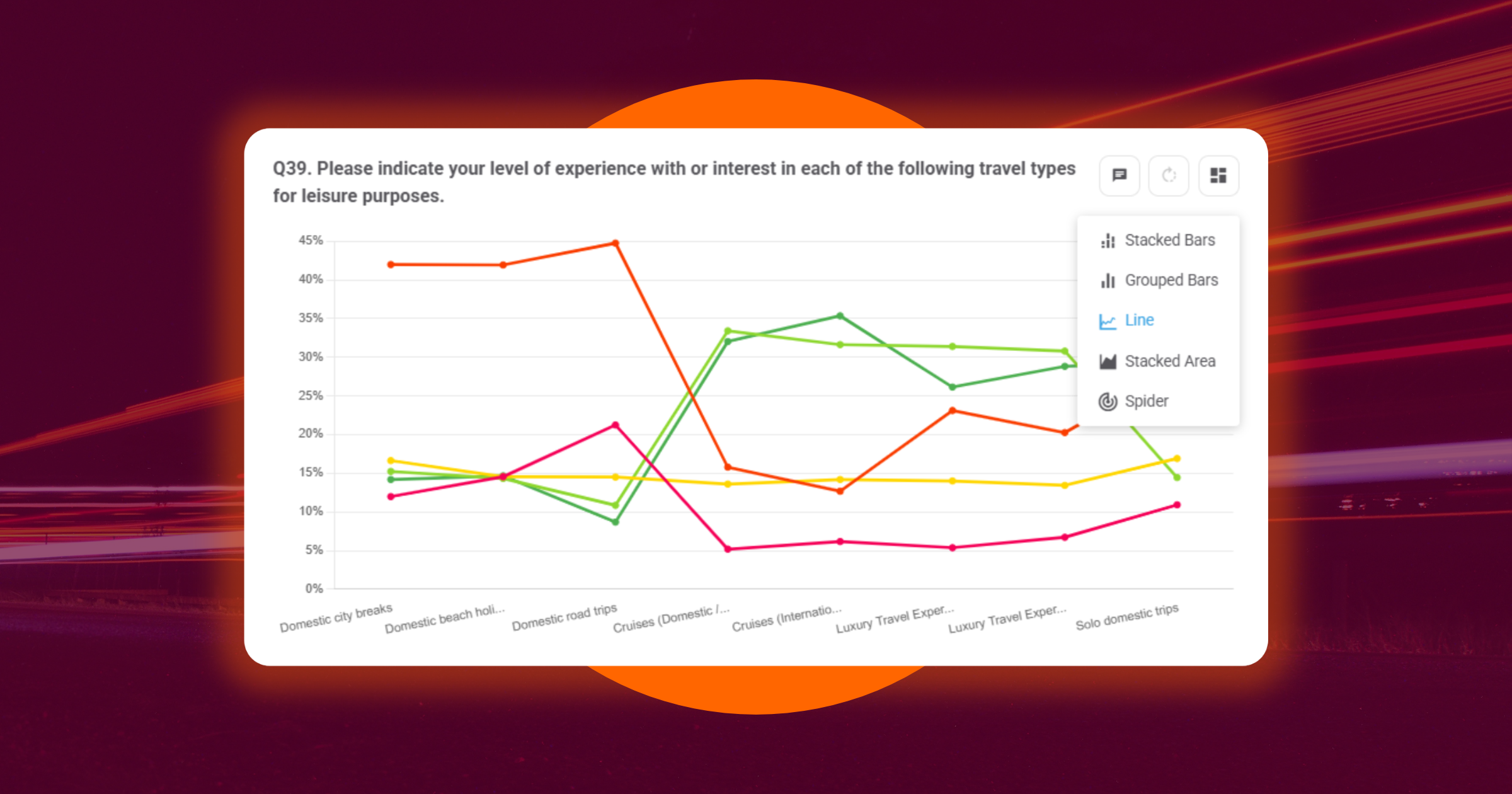This month’s updates are all about speed, clarity, and control.
We’ve added more ways to visualise data, speed up survey builds, keep your outputs polished, and protect both the quality and value of your sample.
 New Chart Types
New Chart Types
Glow’s data storytelling just got more powerful with the addition of three new chart types: Line Charts, Stacked Area Charts, and Spider Charts. Easily switch between formats to better match your data and presentation needs.
Examples
Line Charts: Show trends over time (e.g. brand awareness across waves).
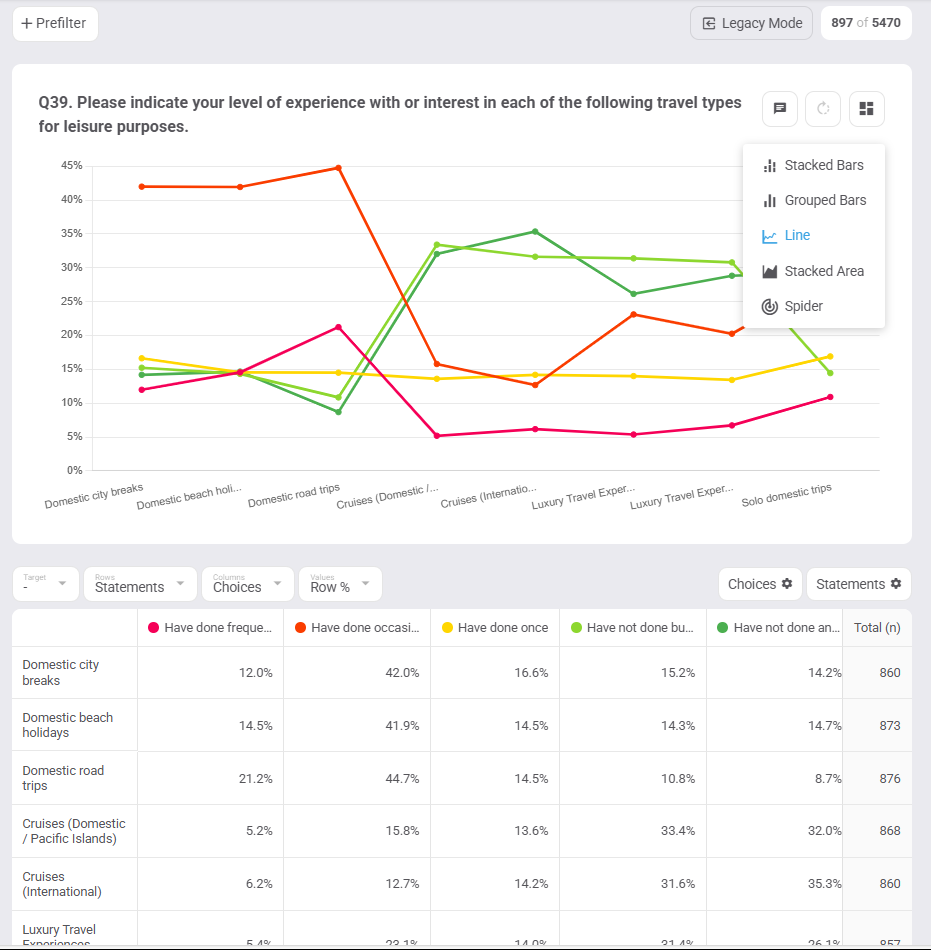
Stacked Areas: Visualise how multiple segments contribute to a total.
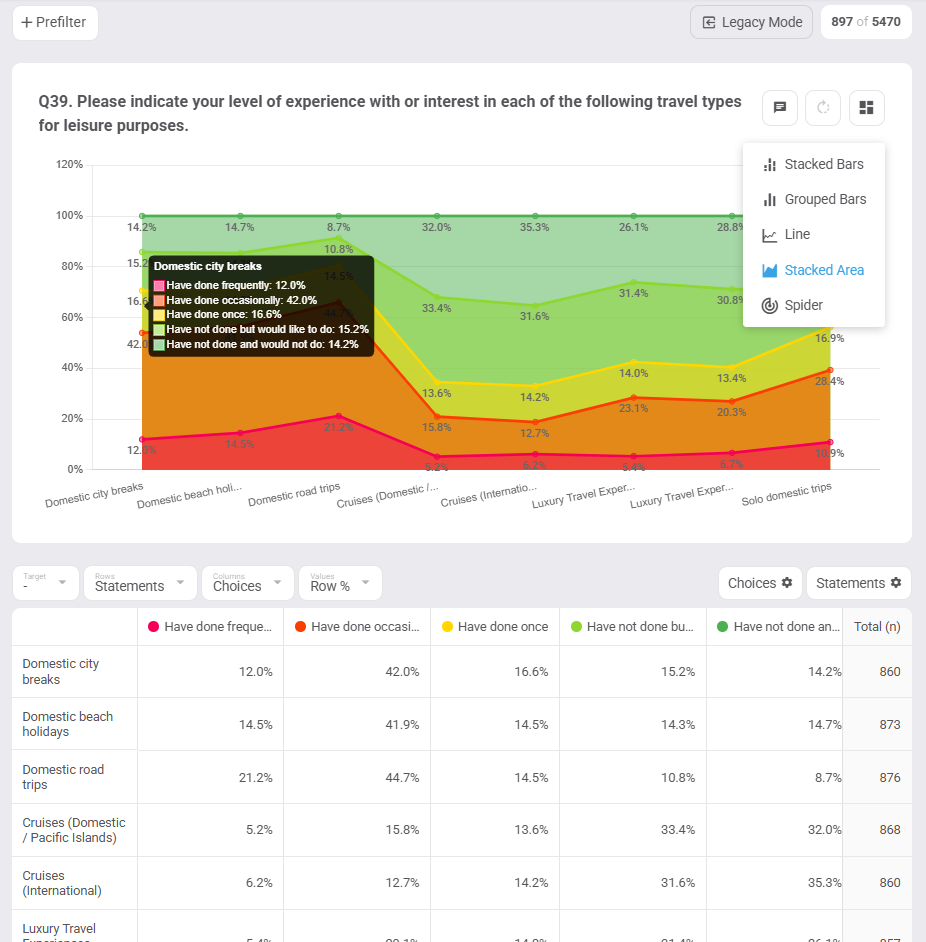
Spider Charts: Compare multiple attributes side-by-side (e.g. brand perceptions).
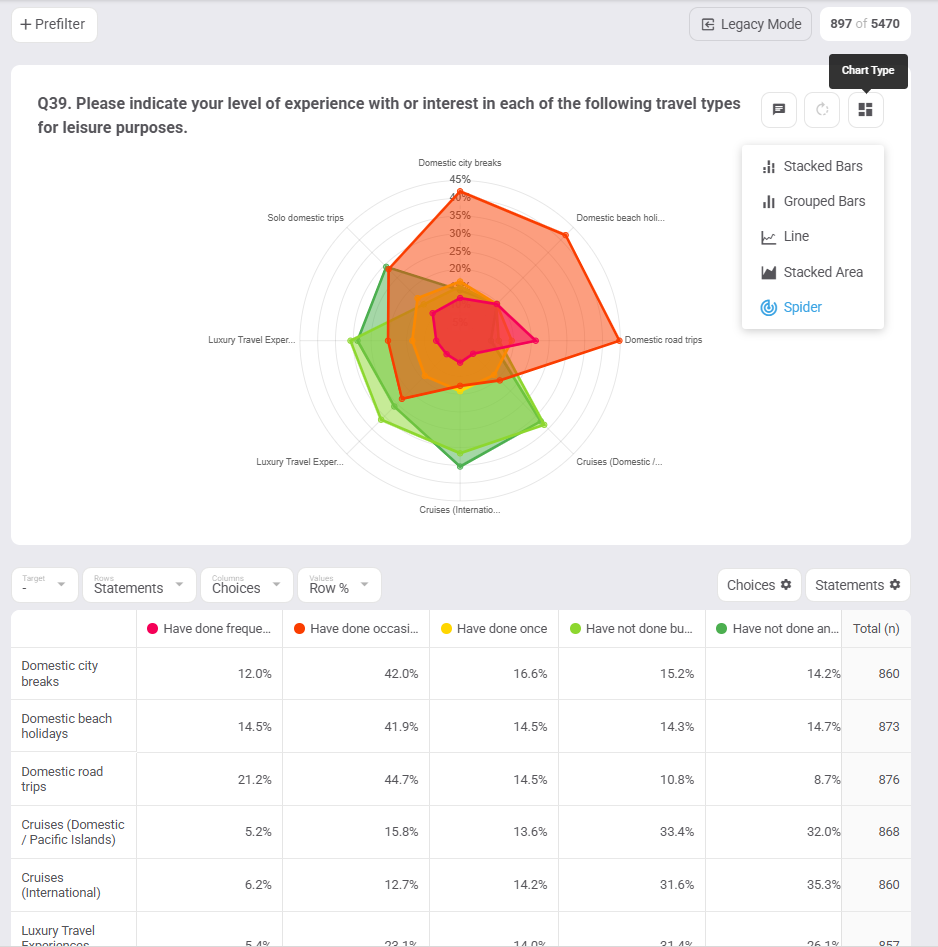
Get started with new chart types
To select a new chart type, open your chart view, select the chart type dropdown, and choose your new format. The change applies instantly.
 Inline Logic
Inline Logic
You can now edit logic right where you’re working, no more breaking your flow.
How it works
Question-level logic: Add, view, and tweak directly from the Question Editor.
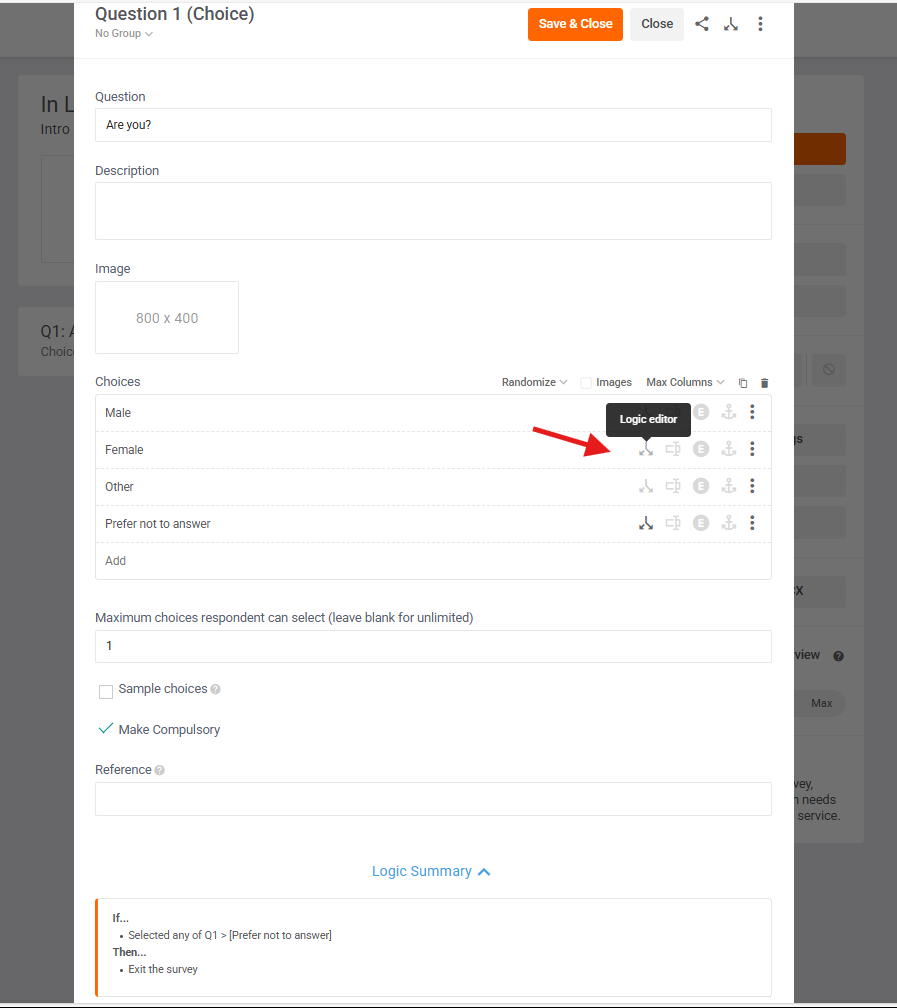
Choice & statement-level logic: Filter the Logic Editor by one or more choices or statements and apply Display Logic, Action Logic, or Quick Tags without leaving your current screen.
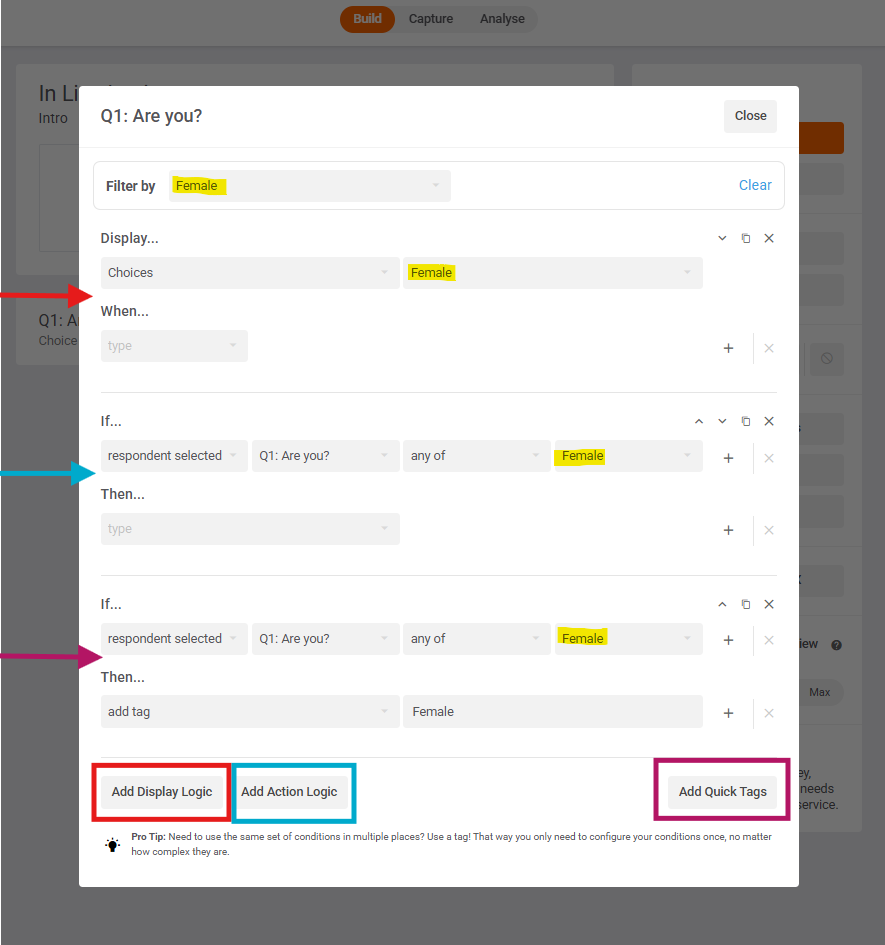
Example
If you only want respondents who’ve purchased in the last 6 months to see a specific follow-up question, you can now apply that logic instantly while setting up that question — no separate editor needed.
Why it's valuable
- Build complex questionnaires faster.
- Avoid context-switching between editors.
- Keep survey logic precise and easy to maintain.
 Quality redirects
Quality redirects
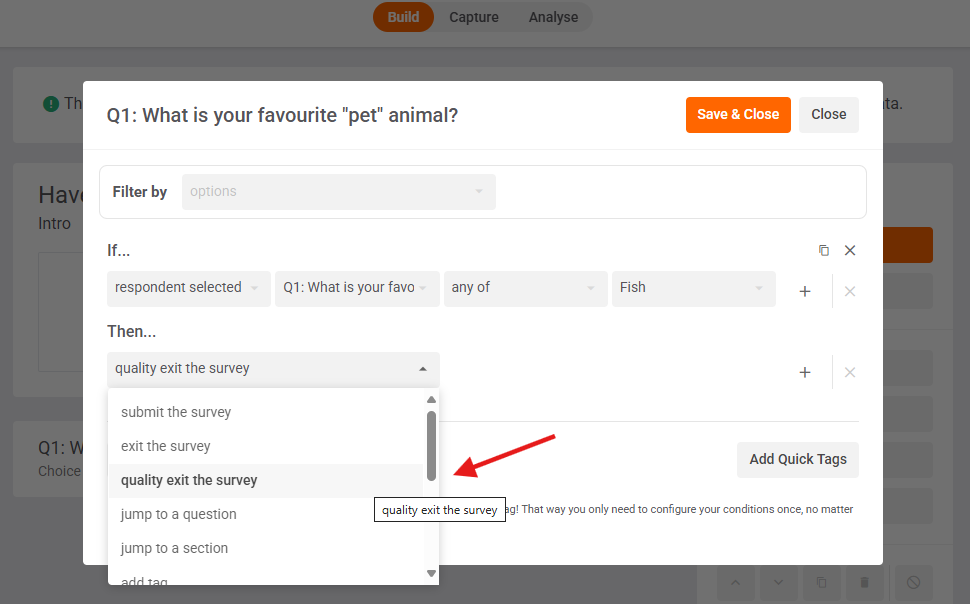
Now you can auto-exit poor-quality respondents from your survey and exclude them from analysis to ensure you’re only paying for high-quality responses.
Why it matters
Bad data drains time, damages credibility, and skews insights. Quality Redirects flag and remove low-quality respondents as they happen, so you’re not wasting hours cleaning data after fieldwork.
How it works
Build.
- New Action Logic: “Quality exit the survey” (under “Exit the survey”)
- New Outlink: “Quality Exit Link” for panel respondents
Capture.
- New Channel Redirect: “Quality Exit Link” available for:
- Shareable Link channel types
- Third Party Panel channels
- Integrated Consumer Panel (built-in)
Analyse.
- New Response Type filter option: “Quality Exit”
- New response type in exports (Column B): “QUALITYEXIT”
Example
If a respondent fails attention or quality check question(s), they can be auto-exited and redirected to a panel partner’s quality screen, without you needing to manually flag or filter them later.
How to use it
When building your survey, add the “Quality exit the survey” action logic where appropriate. Set the Quality Exit Link for your channel type in the Capture settings. In analysis, toggle whether to include or exclude these cases using the new checkbox in Dashboard Settings.
 Doc X Download Options
Doc X Download Options
Choose exactly which survey elements to include in your DocX export — from display logic to hidden questions — so you only share what’s relevant.
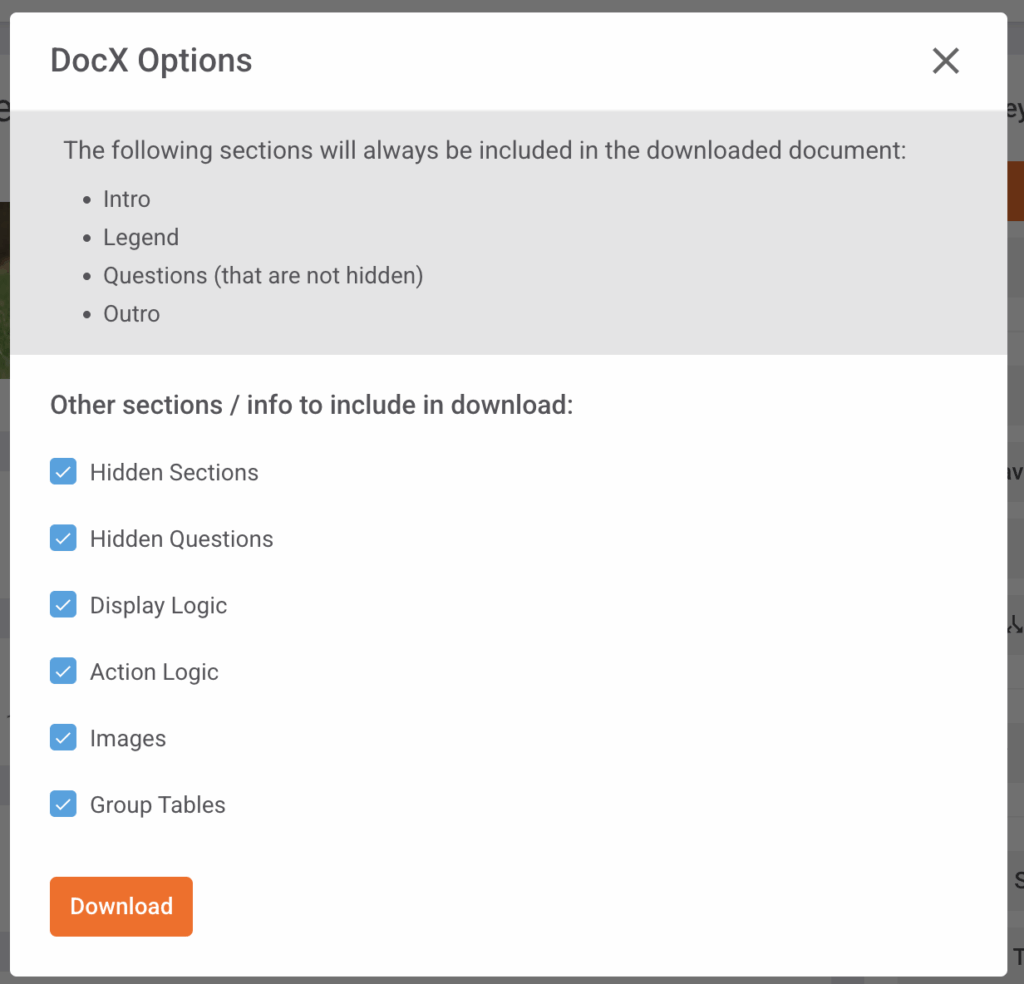
 Custom Dashboard Logos
Custom Dashboard Logos
Add a custom logo for each shared dashboard link to keep every client-facing deliverable on-brand and instantly recognisable.
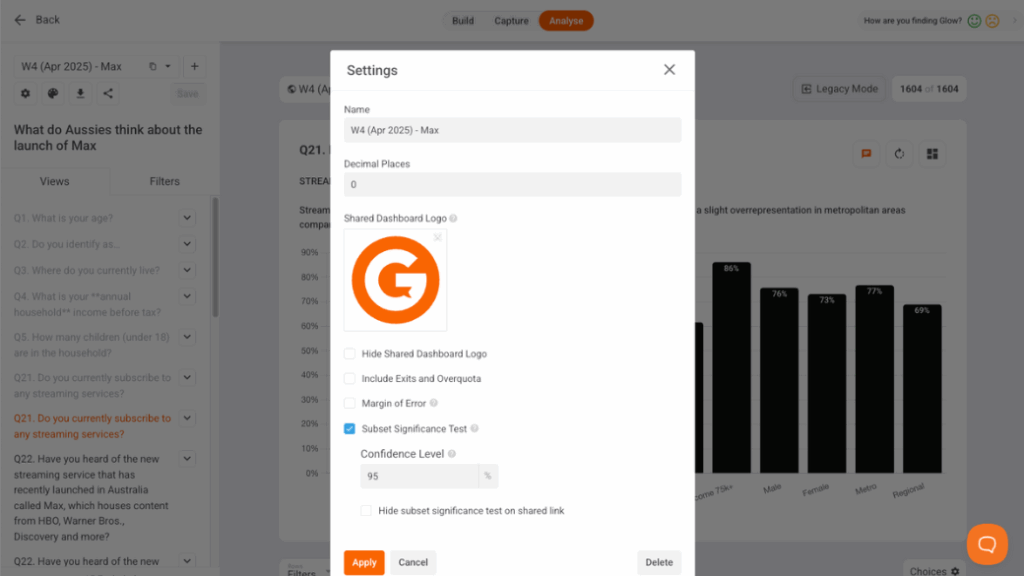
Take them for a spin
Current customer? Log in to the platform now to try these new features or contact your account manager for a detailed walk-through.
Want a live demo? Either book an intro or speak to your Account Manager to see this powerful functionality in action.
New to Glow? All of Glow’s advanced survey features are FREE. Create a Glow account here and give it a try.

Manny Marasigan
Product Manager at Glow